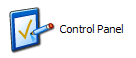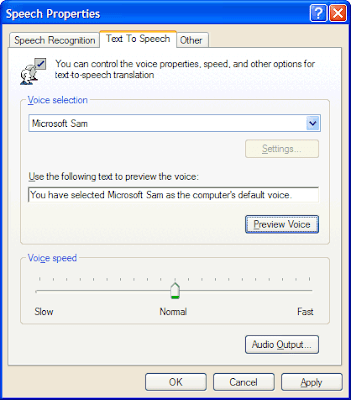Microsoft Mary and Microsoft Mike
It is highly likely that you may have wanted your application to have a female voice, or at least a male voice that is more realistic than Microsoft Sam. To add Microsoft Mary and Microsoft Mike to your TTS Engine, you need to download and install the Microsoft Speech API 5.1 application. This is a relatively large 69 MB file, so be prepared if you are using a Dial-Up internet connection.
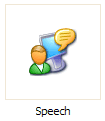
After you install the SAPI5.1 package, you can select Mary or Mike from the Speech Control panel, and then use Microsoft Word, Agent, or Narrator to create Text-to-Speech applications.
Microsoft Reader
This is an odd little program that allows you to purchase published literary titles from Microsoft, and then have your XP Text-to-Speech engine read it out loud, presumably while you work the Stairmaster or do the dishes. Don’t worry; the point of this tutorial is not so that you can have Microsoft Sam recite the complete works of Nicholas Sparks, but rather to gain two cool new voices.
Download and install Microsoft Reader. When installation is completed, uncheck the box labeled “Activate my computer now”. That is, unless you really want to try Microsoft Reader.
After you have installed Microsoft Reader, install the Microsoft Reader Text-to-Speech Package 1.0. You will find two new additions to your TTS Engine: LH Michelle and LH Michael. Both of these voices speak with a vaguely European accent, but still seem to be the best (free) voices available for Windows XP.
Additional Resources
http://www.bytecool.com/voices.htm
http://www.microsoft.com/reader
http://download.microsoft.com/download/speechSDK/SDK/5.1/WXP/EN-US/speechsdk51.exe